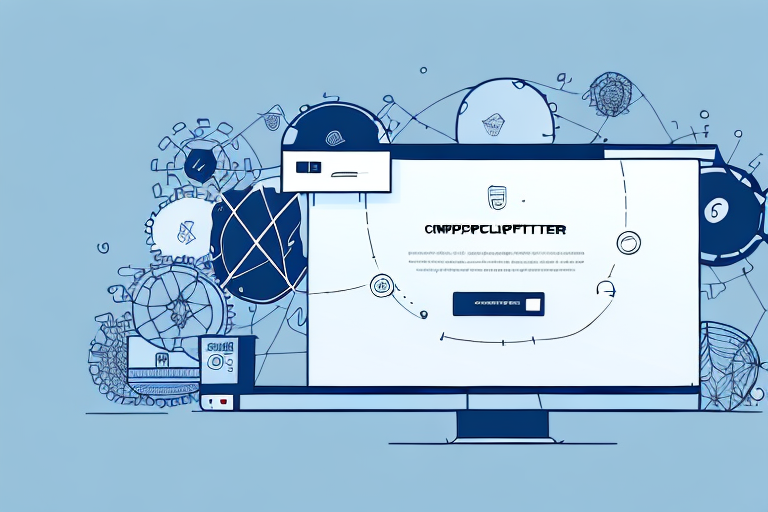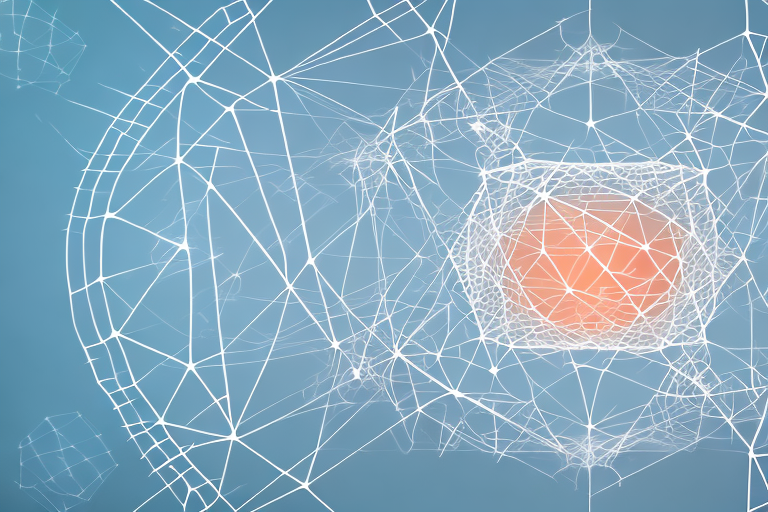Bootstrap is one of the most widely-used development frameworks in the world. It is a popular front-end web development toolkit that provides web designers and developers with a wide range of tools, components, and plugins for building responsive, feature-rich websites. In this article, we’ll cover what Bootstrap is, the benefits of using it, how to get started with it, and some tips for creating great user-experiences.
What is Bootstrap and How Does it Work?
Bootstrap is a free and open-source HTML, CSS and JavaScript framework for quickly creating webpages and web applications. It was first developed by Twitter employees Mark Otto and Jacob Thornton and is now maintained by the open-source community. Bootstrap was designed to help developers build websites faster and without messier code.
At its core, Bootstrap enables developers to create websites using pre-coded HTML, CSS, and JavaScript components. Developers can access all of these components in the Bootstrap library, which includes over a dozen JavaScript plugins, grid systems, and pre-styled components –like navigation menus, buttons and forms – that can be used to quickly piece together a modern website or app. Each component can also be easily customized using basic HTML and CSS.
Benefits of Using Bootstrap
Beyond making it easier to create webpages, Bootstrap offers several additional benefits to developers. It enables them to quickly create a fully-functional website without writing any code from scratch. It also provides access to a large collection of UI components that can be quickly customized to fit the design of each website or app. Finally, Bootstrap is designed for responsive web design, meaning that its components are designed to adjust and resize based on the size of the device being used to view them.
Getting Started with Bootstrap
Getting started with Bootstrap is relatively straightforward. You can access the library on the Bootstrap website and quickly download it to your computer or server. You’re also able to customize and include additional components as needed. After downloading the library, you’ll need to set up your development environment with HTML/CSS support and add the Bootstrap library files to it.
Components of a Bootstrap Website
Bootstrap is composed of several components, each offering its own features and capabilities. To start building a website with Bootstrap, you’ll need to understand a few of the core components:
- Navigation Menus: menu navigation is important in any website. Bootstrap allows you to create custom navigation bars with multiple menu items and dropdown submenus.
- Grid System:Bootstrap is based on a 12-column grid system that enables you to easily lay out content in a structured fashion.
- CSS: Bootstrap includes basic styling elements like fonts, colors, and borders that can be used with CSS to give your webpages a consistent look and feel.
- JavaScript Plugins:Bootstrap includes several JavaScript-based plugins for adding interactivity to webpages, such as modal boxes, tooltips, and carousels.
Working with Navigation and Menus
Navigation menus are one of the core components of Bootstrap websites. They allow you to quickly set up page menus for better usability on your website. To create menus, you need to add the appropriate HTML tags and classes to the appropriate elements in your code.
Navigation menus can also be customized using CSS. For example, you can change their color or font size, and use CSS transitions to animate the menu items when they are hovered over with a mouse. You can also use JavaScript plugins to enhance menu functionality or add multi-level menus.
Understanding the Grid System
Bootstrap uses a 12-column grid system to divide content into sections. This grid system makes it easier to arrange elements on a webpage into a consistent, easy-to-use layout. To use the grid system, you need to include the Bootstrap grid classes – such as container fluid, row, columns – in your HTML code.
You can also customize your layouts further by adding additional classes that modify the behavior of grid elements. For example, you may want to offset columns or have elements “stack” on smaller screens for better page readability. With Bootstrap’s grid system, this customization is relatively easy.
Styling with CSS and Preprocessors
While you can use basic CSS rules with Bootstrap to customize styling on elements such as buttons or text boxes, you may want to use preprocessors – like Less or Sass – to create custom styles for your website or application.
CSS preprocessors enable you to create reusable style rules that can be used by multiple elements on your website or application. Using preprocessors can save you time when making style changes as they enable you to quickly change one component instead of updating several different style rules across your site.
Building Responsive Layouts
One of the most important features of Bootstrap is its ability to build responsive mobile-friendly layouts. Using media queries, Bootstrap’s layout elements can adjust their size automatically based on the size of the device being used to view them. This ensures that your website looks great on desktop computers as well as on mobile phones.
You can also customize your media queries further by adding breakpoints at certain points in the page design. For example, you may have one breakpoint for iPad devices and another for iPhones. This allows you to customize the layout for each device type accordingly.
Working with Plugins and Libraries
When building websites or applications with Bootstrap, you may want to use additional plugins or components from libraries such as jQuery or other third-party frameworks. This can make it easier to add complex interactive features such as user authentication or chat systems. Most popular JavaScript frameworks are compatible with Bootstrap as well.
Optimizing for Performance
To ensure that your Bootstrap website or application performs optimally on all devices and browsers, you’ll need to optimize the code for performance. This means compressing all images before uploading them to your site and minifying the HTML code to reduce page weight. You should also use caching techniques wherever possible and avoid including large libraries if they aren’t absolutely necessary.
Tips for Creating User-Friendly Bootstrap Websites
Creating user-friendly websites or applications with Bootstrap requires careful attention to details throughout the development process. Here are some tips for ensuring great user-experiences on websites built with Bootstrap:
- Make sure everything works correctly: always test your website thoroughly before publishing it. Make sure all links work correctly, check all forms for errors, and ensure that navigation menus are intuitive and easy to use.
- Focus on accessibility: check that users can access all elements of the website from any device size or browser. Make sure text is easily readable, fonts are compatible across devices, and images have proper alt text.
- Pay attention to page loading times: ensure that all images are properly compressed so they load quickly across all devices. Minify your HTML code where possible and avoid including unnecessary large libraries or plugins.